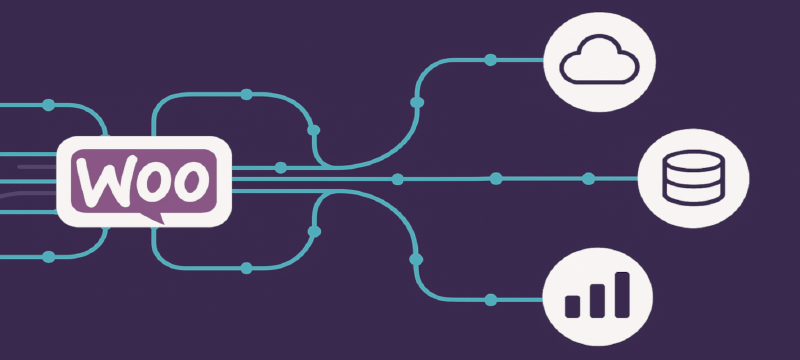Powering Advanced Integrations with Custom WooCommerce APIs
WooCommerce, as a powerful and flexible e-commerce platform built on WordPress, offers a robust built-in REST API. This API allows developers to interact with core WooCommerce data like products, orders, customers, and more. However, for sophisticated data integration scenarios, the default endpoints may not always provide the granularity, specific data structures, or tailored workflows required. This tutorial dives into the process of building a custom WooCommerce REST API endpoint, granting you the power to expose and manipulate data in precisely the way your advanced integrations demand.
Whether you’re connecting WooCommerce to complex inventory management systems, integrating with specialized marketing platforms requiring unique data formats, or building bespoke reporting dashboards, custom API endpoints offer unparalleled flexibility. By crafting your own endpoints, you gain complete control over the data exposed, the request and response formats, and the underlying business logic.
This tutorial will guide you through the essential steps of creating a secure and functional custom WooCommerce REST API endpoint. All the code for this tutorial is available in a public GitHub repository here. Feel free to clone it, contribute, or use it as a reference as you follow along. Our primary focus will be on JWT (JSON Web Token) authentication for secure, stateless communication. We will also delve into best practices for data handling, ensuring efficient and reliable processing of information, and address crucial security considerations to protect your WooCommerce store and integrated systems.
Prerequisites: This guide assumes you are an experienced developer with a solid understanding of:
- WordPress plugin development: You should be comfortable creating and managing WordPress plugins.
- PHP programming: A strong grasp of PHP syntax, object-oriented principles, and best practices is essential.
- WordPress action hooks and filters: Familiarity with WordPress’s event-driven system for extending functionality.
- REST API concepts: Understanding of HTTP methods (GET, POST, PUT, DELETE), request/response cycles, and JSON data format.
What You Will Learn: By the end of this tutorial, you will be able to:
- Understand the benefits and use cases for custom WooCommerce REST API endpoints.
- Implement JWT authentication for securing your custom API endpoints.
- Create custom API routes and define their functionality within a WordPress plugin.
- Securely handle and process data within your custom API endpoint logic.
- Apply essential security best practices to protect your custom API.
- Structure your code for maintainability and scalability.
Let’s embark on the journey of building powerful and secure custom WooCommerce REST API endpoints for your advanced integration needs. The next section will cover setting up your development environment and establishing a basic project structure for your custom plugin.
2. Setting Up the Development Environment and Project Structure
To ensure proper autoloading and maintain a well-organized codebase, this plugin will adhere to the PSR-4 standard for PHP namespaces and file paths. Extending WordPress and WooCommerce with custom features is best done via a dedicated plugin. This ensures independence from theme updates and easy management.
Plugin Development
We will create a simple WordPress plugin to house our custom REST API endpoint. Begin by creating a new directory within your WordPress installation’s wp-content/plugins/ directory. Choose a descriptive and unique name for your plugin (e.g., woocommerce-custom-api-integration). Inside this directory, create a main plugin file with the same name (e.g., woocommerce-custom-api-integration.php).
Add the standard WordPress plugin header to this main file:
/**
* Plugin Name: WooCommerce Custom API Integration
* Plugin URI: [https://yourwebsite.com/woocommerce-custom-api-integration](https://yourwebsite.com/woocommerce-custom-api-integration)
* Description: Provides a custom REST API endpoint for advanced WooCommerce data integration.
* Version: 1.0.0
* Author: Your Name
* Author URI: [https://yourwebsite.com](https://yourwebsite.com)
* License: GPL-2.0+
* License URI: [http://www.gnu.org/licenses/gpl-2.0.txt](http://www.gnu.org/licenses/gpl-2.0.txt)
*/
if ( ! defined( 'ABSPATH' ) ) {
exit; // Exit if accessed directly.
}
// Plugin code will go here
A basic recommended plugin directory structure:
woocommerce-custom-api-integration/
├── includes/ <-- Base directory for YourVendor\WooCommerceCustomApiIntegration\
│ ├── JWT/ <-- For classes under YourVendor\WooCommerceCustomApiIntegration\JWT
│ │ └── Handler.php <-- Class YourVendor\WooCommerceCustomApiIntegration\JWT\Handler
│ └── API/ <-- For classes under YourVendor\WooCommerceCustomApiIntegration\API
│ └── Endpoint.php <-- Class YourVendor\WooCommerceCustomApiIntegration\API\Endpoint
├── woocommerce-custom-api-integration.php
├── composer.json
└── composer.lock
We will use Composer to manage external PHP libraries, specifically the JWT library we’ll use for authentication. If you don’t have Composer installed globally, you’ll need to install it. Navigate to your plugin directory in your terminal and create a composer.json file with the following content:
{
"name": "your-vendor/woocommerce-custom-api-integration",
"description": "Custom REST API endpoint for WooCommerce.",
"type": "wordpress-plugin",
"require": {
"firebase/php-jwt": "^6.8"
},
"autoload": {
"psr-4": {
"YourVendor\\WooCommerceCustomApiIntegration\\": "includes/"
}
}
}
Replace your-vendor with your preferred vendor prefix. After creating this file, run the following command in your terminal within the plugin directory:
composer install
This will download the firebase/php-jwt library and create vendor directory and the composer.lock file. To include the Composer autoloader in your main plugin file (woocommerce-custom-api-integration.php), add the following line:
// Include the Composer autoloader
require_once __DIR__ . '/vendor/autoload.php';
With the basic plugin structure and Composer setup complete, let’s briefly refresh our understanding of the WordPress REST API fundamentals that will be crucial for building our custom endpoint.
WordPress REST API Basics (Refresher):
As experienced developers, you are likely already familiar with the WordPress REST API. However, let’s briefly recap the key concepts that are relevant to building custom endpoints:
- Namespaces: API endpoints are organized under namespaces to prevent naming conflicts with other plugins or WordPress core endpoints. Custom namespaces typically follow the pattern
your-plugin-slug/v1. - Routes: Within a namespace, you define specific routes (URL paths) that your API will respond to (e.g.,
/my-data). - Handler Functions (Callbacks): Each route is associated with a callback function that executes when a request is made to that route. This function is responsible for processing the request, interacting with data, and returning a response.
- HTTP Methods: REST APIs use standard HTTP methods to indicate the intended action:
GET: Retrieve data.POST: Create new data.PUT/PATCH: Update existing data.DELETE: Delete data.
register_rest_route(): This WordPress function is the cornerstone for registering custom API endpoints. It takes the namespace, route, and an array of arguments defining the supported methods and their corresponding callback functions.
In the subsequent sections, we will leverage these fundamental concepts to build our API endpoint with JWT authentication. We will start by implementing the JWT authentication mechanism to secure access to our future endpoint. Remember to activate your WooCommerce Custom API Integration plugin in your WordPress admin dashboard after creating the initial files.
3. Implementing JWT Authentication
To ensure that only authorized clients can access our custom API endpoint, we will implement JWT (JSON Web Token) authentication. JWT is a standard for creating access tokens that assert claims. These tokens are compact, self-contained, and can be easily verified by the server without needing to query a database for each request, making it ideal for stateless API authentication.
Understanding JWT
A JWT consists of three parts, separated by dots (.):
-
Header: Typically contains the type of the token (JWT) and the signing algorithm being used (e.g., HS256). This header is Base64Url encoded.
-
Payload: Contains the claims. Claims are statements about an entity (typically the user) and additional data. There are three types of claims:
-
Registered Claims: These are a set of predefined claim keys that are optional but recommended to provide interoperability. While not mandatory, using them when applicable adds semantic meaning to your JWT and can be understood by JWT libraries and other systems. Some common registered claims include:
iss(Issuer): Identifies the principal that issued the JWT. This could be your website’s URL or a specific service identifier. It helps in tracing the origin of the token.sub(Subject): Identifies the principal that is the subject of the JWT. For user authentication, this is often the user’s ID. It clarifies who the token is about.aud(Audience): Identifies the recipients for which the JWT is intended. This can be a single recipient or a set of recipients. It helps ensure the token is used by the intended service(s).exp(Expiration Time): Identifies the time on or after which the JWT MUST NOT be accepted for processing. This is crucial for security as it limits the lifespan of the token, reducing the window of opportunity for misuse if it’s compromised.nbf(Not Before): Identifies the time before which the JWT MUST NOT be accepted for processing. This can be used to delay the activation of a token.iat(Issued At): Identifies the time at which the JWT was issued. This can be useful for tracking the age of the token.jti(JWT ID): A unique identifier for the JWT. This can be used to prevent the token from being replayed.
-
Public Claims: These are claim keys that are defined in the JWT specification but are not registered. Anyone can use public claims, but to avoid collisions, it’s recommended to choose names that are either unique or defined within a namespace (often using a URI format). Public claims allow you to include custom metadata in your JWT that is relevant to your application’s specific needs without conflicting with registered claims. For example, you might include a user’s role or permissions as a public claim.
-
Private Claims: These are custom claim keys that are agreed upon between the parties using the JWT. They are not defined in the JWT specification and are not intended for general interoperability. Private claims are ideal for storing application-specific information that is only relevant within the context of your integration. For example, you might include a specific user setting or a session identifier as a private claim. It’s important to choose names for your private claims that are unlikely to clash with registered or public claim names within your specific application context.
The payload is also Base64Url encoded.
-
-
Signature: Calculated by taking the encoded header, the encoded payload, a secret key, and the algorithm specified in the header, and signing them. This signature ensures that the token hasn’t been tampered with.
Choosing a JWT Library:
As mentioned in the previous section, we will be using the firebase/php-jwt library for handling JWT encoding and decoding in our PHP code. We have already installed it using Composer. This library provides convenient functions for generating and verifying JWTs.
Generating JWTs:
The first step is to create a mechanism for generating JWTs upon successful user authentication. We will create a dedicated REST API endpoint for this purpose (e.g., /wc-integration/v1/auth). When a client sends a POST request to this endpoint with valid WordPress username and password credentials, we will authenticate the user and, upon success, generate a JWT to be returned to the client.
Create a new file includes/JWT/Handler.php within your plugin directory and add the following basic structure:
namespace YourVendor\WooCommerceCustomApiIntegration\JWT;
use Firebase\JWT\JWT;
class Handler {
private static $instance = null;
private $secret_key;
public static function get_instance() {
if ( is_null( self::$instance ) ) {
self::$instance = new self();
}
return self::$instance;
}
private function __construct() {
$this->secret_key = defined( 'JWT_SECRET_KEY' ) ? JWT_SECRET_KEY : 'YOUR_DEFAULT_SECRET_KEY'; // Ensure a secret key is defined
}
public function generate_jwt( $user_id ) {
$issued_at = time();
$expire = $issued_at + ( 60 * 60 * 24 ); // Token valid for 24 hours
$payload = array(
'iss' => get_site_url(),
'aud' => get_site_url(),
'iat' => $issued_at,
'nbf' => $issued_at,
'exp' => $expire,
'user_id' => $user_id,
);
return JWT::encode( $payload, $this->secret_key, 'HS256' );
}
public function decode_jwt( $jwt ) {
try {
$decoded = JWT::decode( $jwt, new \Firebase\JWT\Key( $this->secret_key, 'HS256' ) );
return [
'success' => true,
'payload' => (array) $decoded,
'error' => null,
'message' => null,
];
} catch (\Firebase\JWT\SignatureInvalidException $e) {
return [
'success' => false,
'payload' => null,
'error' => 'invalid_signature',
'message' => 'The JWT signature is invalid.',
];
} catch (\Firebase\JWT\BeforeValidException $e) {
return [
'success' => false,
'payload' => null,
'error' => 'not_before',
'message' => 'The JWT is not yet valid.',
];
} catch (\Firebase\JWT\ExpiredException $e) {
return [
'success' => false,
'payload' => null,
'error' => 'expired_token',
'message' => 'The JWT has expired.',
];
} catch (\UnexpectedValueException $e) {
return [
'success' => false,
'payload' => null,
'error' => 'invalid_token_format',
'message' => 'The JWT could not be parsed or has an invalid format.',
];
} catch (\DomainException $e) {
return [
'success' => false,
'payload' => null,
'error' => 'invalid_key',
'message' => 'The key provided is invalid for the algorithm used.',
];
} catch (\Exception $e) {
return [
'success' => false,
'payload' => null,
'error' => 'jwt_decoding_error',
'message' => 'An unexpected error occurred while decoding the JWT: ' . $e->getMessage(),
];
}
}
public function get_secret_key() {
return $this->secret_key;
}
}
Storing and Managing JWT Secrets:
It is crucial to securely store your JWT secret key. Never hardcode it directly in your class. A recommended approach is to define it as a constant in your wp-config.php file:
// In your wp-config.php
define( 'JWT_SECRET_KEY', 'YOUR_VERY_SECURE_RANDOM_KEY_HERE' );
Replace 'YOUR_VERY_SECURE_RANDOM_KEY_HERE' with a strong, randomly generated string. This keeps the secret key outside of your plugin’s codebase and makes it harder to access. The Handler class retrieves this key using defined(). If the constant isn’t defined (for development purposes, you might use the default, but never in production), it falls back to a placeholder.
Creating an Authentication Endpoint
Now, let’s create the REST API endpoint for handling user login and JWT issuance. Create a new file includes/API/Endpoint.php and add the following:
namespace YourVendor\WooCommerceCustomApiIntegration\API;
use WP_REST_Server;
use WP_REST_Response;
use WP_User;
use YourVendor\WooCommerceCustomApiIntegration\JWT\Handler;
class Endpoint {
public function __construct() {
add_action( 'rest_api_init', array( $this, 'register_auth_route' ) );
}
public function register_auth_route() {
register_rest_route(
'wc-integration/v1',
'/auth',
array(
'methods' => WP_REST_Server::CREATABLE, // Use POST for authentication
'callback' => array( $this, 'authenticate_user_and_generate_jwt' ),
'args' => array(
'username' => array(
'required' => true,
'description' => __( 'WordPress username.', 'woocommerce-custom-api-integration' ),
),
'password' => array(
'required' => true,
'description' => __( 'WordPress password.', 'woocommerce-custom-api-integration' ),
),
),
)
);
}
public function authenticate_user_and_generate_jwt( $request ) {
$username = sanitize_text_field( $request->get_param( 'username' ) );
$password = $request->get_param( 'password' );
$user = wp_authenticate( $username, $password );
if ( is_wp_error( $user ) ) {
return new WP_REST_Response(
array(
'status' => 'error',
'message' => 'Invalid username or password.',
),
401 // Unauthorized
);
}
$jwt = Handler::get_instance()->generate_jwt( $user->ID );
return new WP_REST_Response(
array(
'status' => 'success',
'token' => $jwt,
),
200 // OK
);
}
}
Finally, in your main plugin file (woocommerce-custom-api-integration.php), instantiate these classes:
// Include the Composer autoloader
require_once __DIR__ . '/vendor/autoload.php';
\YourVendor\WooCommerceCustomApiIntegration\JWT\Handler::get_instance();
// Initialize the custom API endpoint
new \YourVendor\WooCommerceCustomApiIntegration\API\Endpoint();
Now, you can send a POST request to /wp-json/wc-integration/v1/auth with username and password parameters. If the credentials are valid, the API will return a JWT in the response.
Implementing JWT Verification Middleware:
To protect our future custom API endpoints, we need a way to verify the JWT sent by the client in the Authorization header. This is often implemented as middleware that intercepts incoming requests.
Add the following method to your Handler class (includes/JWT/Handler.php):
public function authenticate_request() {
$authorization_header = isset( $_SERVER['HTTP_AUTHORIZATION'] ) ? $_SERVER['HTTP_AUTHORIZATION'] : null;
if ( ! $authorization_header || ! preg_match( '/Bearer\s(\S+)/', $authorization_header, $matches ) ) {
return null; // No valid Bearer token found
}
$jwt = $matches[1];
$decoded_token = $this->decode_jwt( $jwt );
if ( is_array( $decoded_token ) && isset( $decoded_token['success'] ) && $decoded_token['success'] === false ) {
// Token decoding failed, you can log the error or handle it as needed
error_log( 'JWT Decoding Error: ' . $decoded_token['error'] . ' - ' . $decoded_token['message'] );
return false; // Authentication failed due to invalid token
}
if ( is_array( $decoded_token ) && isset( $decoded_token['payload']['user_id'] ) ) {
$user = get_user_by( 'ID', $decoded_token['payload']['user_id'] );
if ( $user ) {
wp_set_current_user( $user->ID );
return true; // Authentication successful
}
}
return false; // Authentication failed for other reasons (e.g., invalid user ID in token)
}
This authenticate_request() method checks for an Authorization header with the Bearer scheme, extracts the JWT, decodes it, and verifies the user_id claim. If successful, it sets the current WordPress user.
In the next section, when we define our actual custom API endpoint, we will use this authenticate_request() method within the endpoint’s permission callback to ensure that only requests with a valid JWT are processed.
4. Defining Your Custom API Endpoint and Data Structure
With JWT authentication in place, we can now focus on defining our specific custom API endpoint. This involves identifying the integration needs, choosing the appropriate HTTP method, defining the API route, and structuring the request and response data.
Identifying Integration Needs
Before writing any code, clearly define what your custom API endpoint should achieve. What specific WooCommerce data needs to be exposed or manipulated? What are the requirements of the integrating system?
For the sake of this tutorial, let’s imagine a scenario where we need to expose a list of recently created WooCommerce orders with specific details (order ID, order status, customer email) to an external analytics platform.
Choosing the HTTP Method
Based on our example, we want to retrieve data (a list of orders). Therefore, the appropriate HTTP method for this endpoint is GET. If we were creating new orders, we would use POST; for updating, PUT or PATCH; and for deleting, DELETE.
Defining the API Route
We will register our custom API route under the same namespace we used for the authentication endpoint (wc-integration/v1). Let’s choose the route path /recent-orders. So, the full endpoint URL will be /wp-json/wc-integration/v1/recent-orders.
Registering the API Route
Open your includes/API/Endpoint.php file and add the following method to register our new route within the __construct() method:
public function __construct() {
add_action( 'rest_api_init', array( $this, 'register_auth_route' ) );
add_action( 'rest_api_init', array( $this, 'register_recent_orders_route' ) ); // Add this line
}
public function register_recent_orders_route() {
register_rest_route(
'wc-integration/v1',
'/recent-orders',
array(
'methods' => WP_REST_Server::READABLE, // Use GET
'callback' => array( $this, 'get_recent_orders' ),
'permission_callback' => array( $this, 'check_jwt_authentication' ), // Secure with JWT
)
);
}
public function check_jwt_authentication() {
return Handler::get_instance()->authenticate_request();
}
// ... (rest of the class)
Here, we’ve registered a new route /recent-orders that accepts GET requests (WP_REST_Server::READABLE). The callback is set to a new method get_recent_orders that we will implement shortly. Crucially, we’ve also added a permission_callback that points to a new method check_jwt_authentication. This method simply calls the authenticate_request() method we added to our Handler class. If authenticate_request() returns true (meaning a valid JWT was provided), the get_recent_orders callback will be executed. Otherwise, the request will be rejected with an authentication error.
Request and Response Data Structures
For this example, our GET request to /wc-integration/v1/recent-orders won’t require any specific request parameters in the body or query string. The authentication will be handled solely through the Authorization header with the JWT.
Now, let’s define the structure of the JSON response our endpoint will return. We want a list of recent orders, with each order containing the order ID, status, and customer email. A typical JSON response structure would look like this:
[
{
"order_id": 123,
"status": "processing",
"customer_email": "[email protected]"
},
{
"order_id": 124,
"status": "completed",
"customer_email": "[email protected]"
},
// ... more orders
]
We might also want to include metadata in the response, such as a status indicator. A more robust response structure could be:
{
"status": "success",
"data": [
{
"order_id": 123,
"status": "processing",
"customer_email": "[email protected]"
},
{
"order_id": 124,
"status": "completed",
"customer_email": "[email protected]"
}
// ... more orders
]
}
In the next section, we will implement the get_recent_orders callback function to fetch the recent orders from WooCommerce and format them according to this defined response structure. We will also discuss important aspects of data handling and security within this callback.
5. Implementing the API Endpoint Logic and Data Handling
Now, let’s implement the core logic for our /wc-integration/v1/recent-orders endpoint within the get_recent_orders callback function in includes/API/Endpoint.php. This involves accessing WooCommerce data, structuring it according to our defined response format, and considering data validation and sanitization (although less relevant for outgoing data in this specific example, it’s a crucial principle to keep in mind).
Callback Function Implementation
Add the get_recent_orders method to your Custom_API_Endpoint class:
public function get_recent_orders( $request ) {
$args = array(
'limit' => 10, // Limit to the 10 most recent orders
'orderby' => 'date',
'order' => 'DESC',
);
$orders = wc_get_orders( $args );
$response_data = array();
if ( ! empty( $orders ) ) {
foreach ( $orders as $order ) {
$response_data[] = array(
'order_id' => $order->get_id(),
'status' => $order->get_status(),
'customer_email' => $order->get_billing_email(),
);
}
return new WP_REST_Response(
array(
'status' => 'success',
'data' => $response_data,
),
200
);
} else {
return new WP_REST_Response(
array(
'status' => 'success',
'message' => 'No recent orders found.',
'data' => array(),
),
200
);
}
}
In this function:
- We define an array
$argsto specify the parameters for fetching WooCommerce orders using thewc_get_orders()function. We limit the results to the 10 most recent orders, ordered by date in descending order. - We call
wc_get_orders()with our$argsto retrieve a list ofWC_Orderobjects. - We initialize an empty array
$response_datato store the formatted order information. - We loop through each
$orderobject in the$ordersarray. - For each order, we extract the relevant data using the
WC_Orderobject’s getter methods (get_id(),get_status(),get_billing_email()). - We create an associative array with the keys
order_id,status, andcustomer_emailand append it to the$response_dataarray. - Finally, we create a
WP_REST_Responseobject containing astatusof ‘success’ and the$response_dataarray within thedatakey. We return this response with an HTTP status code of 200 (OK). - If no recent orders are found, we return a success response with an empty
dataarray and a message.
Accessing Request Data (Not Applicable Here)
In this specific GET request example, we are not expecting any input data from the client. However, if your custom endpoint were to handle POST, PUT, or DELETE requests, you would access the request data using the $request object passed to your callback function. Common methods include:
$request->get_params(): Retrieves all request parameters (from query string, request body, and route parameters).$request->get_param( 'parameter_name' ): Retrieves a specific parameter by name.$request->get_json_params(): Retrieves parameters specifically from the JSON request body.
Interacting with WooCommerce Data
As demonstrated with wc_get_orders() and the WC_Order object’s getter methods, WooCommerce provides a rich set of functions and classes for interacting with its data. Depending on your integration needs, you might use functions like:
wc_get_product( $product_id ): Retrieves aWC_Productobject.WC()->customer->get_billing_address(): Retrieves customer billing information.wc_create_order( $args ): Creates a new order.$order->update_status( $new_status ): Updates the status of an order.wc_update_product( $product_id, $args ): Updates product data.
Refer to the WooCommerce developer documentation for a comprehensive list of available functions and classes.
Data Validation and Sanitization
While our current get_recent_orders function primarily deals with outgoing data, it’s crucial to emphasize the importance of data validation and sanitization when handling incoming data (e.g., in POST, PUT requests). Always validate and sanitize any data received from the client before using it to interact with your WooCommerce store or any other part of your application.
- Validation: Ensure that the incoming data meets the expected format, type, and constraints. For example, check if an email address is valid, if a numeric value is within a specific range, or if required fields are present.
- Sanitization: Cleanse the incoming data to prevent security vulnerabilities like cross-site scripting (XSS) and SQL injection. WordPress provides several sanitization functions, such as:
sanitize_text_field(): Sanitizes a string from user input or from a database.sanitize_email(): Sanitizes an email address.absint(): Converts a value to a non-negative integer.esc_sql(): Prepares data for safe use in SQL queries (although using WordPress’s data access methods often handles this internally).
Structuring the API Response:
We have already structured our API response to include a status field and a data array (or a message and an empty data array in case of no orders). Consistent and well-structured API responses are essential for clients consuming your API. Consider including:
- A clear status indicator (e.g., “success”, “error”).
- The requested data or a relevant message.
- Error codes and messages for debugging purposes.
- Metadata like pagination information if dealing with large datasets.
The next section will guide you through testing and debugging your newly created endpoint.
7. Testing and Debugging Your Custom API Endpoint with Postman
Once you’ve implemented your custom WooCommerce REST API endpoint, thorough testing and debugging are crucial to ensure it functions as expected and is secure. Postman is an invaluable tool for interacting with your custom endpoint, sending various types of requests, and inspecting the responses. This section will focus on using Postman for this process.
Using Postman for API Testing:
Postman is a popular GUI-based tool for building, sending, and inspecting HTTP requests and responses. It offers features like saving requests, organizing them into collections, and setting up test scripts, making it ideal for testing your custom WooCommerce REST API.
Crafting Test Requests in Postman:
When testing your /wc-integration/v1/recent-orders endpoint, you’ll need to:
- Obtain a JWT: First, create a new request in Postman. Set the HTTP method to
POSTand enter the URL for your authentication endpoint:/wp-json/wc-integration/v1/auth. - Provide Authentication Credentials: In the “Body” tab of your Postman request, select the “x-www-form-urlencoded” option. Add two key-value pairs:
username: Your valid WordPress username.password: Your corresponding WordPress password.
- Send the Authentication Request: Click the “Send” button. If your authentication endpoint is working correctly, the response body should contain a JSON object with a
tokenfield. - Copy the Token: Carefully copy the entire value of the
tokenfield from the authentication response.
Steps to Use the JWT in Postman:
-
Create a New Request (or Open Your Protected Endpoint Request):
- If you haven’t already, create a new request in Postman for your protected endpoint (e.g.,
GETrequest to/wp-json/wc-integration/v1/recent-orders). - If you’ve already created the request, open it.
- If you haven’t already, create a new request in Postman for your protected endpoint (e.g.,
-
Go to the “Authorization” Tab: In the Postman request window, you’ll see several tabs below the URL field. Click on the “Authorization” tab.
-
Select “Bearer Token” as the Type: In the “TYPE” dropdown menu, select “Bearer Token”.
-
Paste the Token: A field labeled “Token” (or similar) will appear. Paste the JWT you copied in the previous step into this “Token” field.
-
Send the Request: Now, click the “Send” button to execute your request to the protected endpoint.
Testing Different Scenarios with Postman:
- Successful Authentication: Ensure that a
GETrequest to/wp-json/wc-integration/v1/recent-orderswith a valid JWT in the “Bearer Token” field of the “Authorization” tab returns a 200 OK status code and the expected JSON response containing the recent orders. - Invalid JWT: To simulate an invalid JWT, try modifying the token you pasted in the “Authorization” tab (even a single character change will likely invalidate it) and send the request again. You should receive a 401 Unauthorized status code or a similar error response indicating authentication failure.
- Missing JWT: Remove the token from the “Token” field in the “Authorization” tab and send the request. This simulates a request without authentication, and you should also receive a 401 Unauthorized status code.
- Different Data Scenarios (if applicable to other endpoints): If you build endpoints that create or update data (
POST,PUT,DELETE), use the “Body” tab in Postman to send different types of data (valid and invalid) asx-www-form-urlencodedorraw(JSON) and observe the API’s behavior and responses. Remember to include a valid JWT in the “Authorization” header for protected endpoints.
Debugging Techniques with Postman:
If your API endpoint isn’t behaving as expected when testing with Postman:
- Inspect the Response: Carefully examine the entire HTTP response in Postman, including:
- Status Code: Is it the expected 200 OK, or is it an error code like 400, 401, or 500?
- Response Body: Does the JSON response contain the expected data or an error message? Pay close attention to the structure and content.
- Headers: Check the response headers for any relevant information, such as caching directives or error details.
- WordPress Debugging Mode (and Logs): Enable WordPress debugging mode and check the
wp-content/debug.logfile for any PHP errors, notices, or warnings that might be occurring on the server when Postman sends a request. - Error Handling in Responses: Ensure that your API endpoint returns informative error messages in the response body when something goes wrong. Postman will display this body, helping you understand the issue.
- Logging in Your Code: Add
error_log()statements within your API endpoint’s callback function to log specific events, variable values, or the flow of execution. You can then monitor your WordPress error log to trace what’s happening when Postman sends a request.
By using Postman effectively for crafting requests, managing your JWT, and inspecting responses, along with WordPress debugging tools, you can efficiently test and debug your custom WooCommerce REST API endpoint.
8. Documentation and Best Practices
Comprehensive documentation is paramount for the usability and maintainability of your custom WooCommerce REST API endpoint. This documentation should clearly outline the authentication process (including the authentication endpoint and JWT usage), detail all available API routes with their methods, purposes, required parameters, request/response structures (including success and error scenarios with example JSON), possible HTTP status codes, and any specific authorization requirements. Utilizing tools like manual documentation, dedicated platforms, or even considering OpenAPI specifications for more complex APIs is highly recommended. Furthermore, employing version control (like Git) for your plugin’s codebase is essential for tracking changes and collaboration.
Adhering to coding standards (WordPress and PHP), conducting regular security audits, implementing robust error handling and logging, and structuring your code with modularity and reusability in mind are crucial best practices. Consistent error responses with clear status indicators, data, and error codes enhance the developer experience. For more advanced workflows, integrating automated testing and continuous integration can significantly improve the reliability and stability of your custom API endpoint.
In conclusion, investing time and effort in thorough documentation and following established development best practices are not merely optional but are fundamental to the long-term success, security, and maintainability of your custom WooCommerce REST API endpoint. These efforts will ensure that your integration is robust, understandable, and adaptable to future needs.